PES 2021 Boots Boutique 2021 by zlac
Full Download with PESPatchs.com
PES 2021 [PC] Boots Boutique 2021 – Boots & Gloves assignments manager by zlac

Features:
- Supports only PC files
- Add/Edit/Delete/Reorder boots definitions in Boots.bin
- Add/Edit/Delete/Reorder gloves definitions in Glove.bin
- Boots assignments in BootsList.bin – Add/Edit/Delete/CSV mass export-import
- Gloves assignments in GloveList.bin – Add/Edit/Delete/CSV mass export-import
- Definition of highcut-boots in BootsHighCut.bin – Add/Delete/CSV mass export-import
- Assignment of so-called Hidden boots and gloves
- hidden boots and gloves are not visible in-game in Edit mode, but can still be assigned to players
- to avoid edit-mode glitches, app enforces “maximum of 100 boots in Boots.bin” and “maximum of 30 gloves in Glove.bin” limits – all boots and gloves that go past those limits MUST BE listed only in HiddenBoots.csv and HiddenGlove.csv files
- lists of hidden boots and gloves (CSV files) are edited externally (manually) – Boots Boutique only reads CSV lists with hidden boots and gloves
- Optional preview thumbnails supported
- [v1.1] Switching between two view modes for all tabs – table/grid mode and icon/image mode
- [v1.1] Optional players’ minifaces
- [v1.1] CSV reporting – all players without assigned boots in BootsList.bin and all goalkeepers without assigned gloves in GloveList.bin
Open/Save work-flow
Similar to recent Kit Studio editions
- Boots Boutique opens all the necessary files (Boots.bin, Glove.bin, BootsList.bin, BootsHighCut.bin, GloveList.bin, Player.bin, EDIT00000000, HiddenBoots.csv and HiddenGlove.csv) automatically when selecting File > Open, but it expects that those files are placed in certain locations (see next image)
- required files: Boots.bin, Glove.bin, BootsList.bin, BootsHighCut.bin, GloveList.bin, Player.bin, EDIT00000000
- Player.bin and EDIT00000000 are used as read-only files (source of players/teams IDs and names)
- optional files: HiddenBoots.csv, HiddenGlove.csv, boots previews (kXXXX_t.dds or kXXXX_t.png) and gloves previews (gXXX_t.dds or gXXX_t.png)
- required files: Boots.bin, Glove.bin, BootsList.bin, BootsHighCut.bin, GloveList.bin, Player.bin, EDIT00000000
- BEFORE you even consider selecting File > Open, go to File > Settings… and select so called Global Root folder – the folder which contains all extracted files and folders that are necessary for Boots Boutique
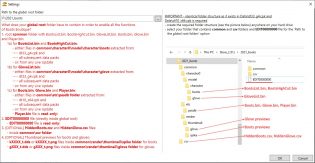
BootsList/BootsHighCut/GloveList CSV rules
PLEASE, READ CAREFULLY BEFORE COMPLAINING!!
In order to avoid corruption of edited .bin files as much as possible, CSV import routines are extremely strict during imports – there must not be ANY errors in your CSV files at all.
If any errors are encountered, import will fail and detailed .txt LOG file with all the errors that were encountered will be created IN YOUR GLOBAL ROOT folder – analyze those logs carefully and correct all the reported errors, then repeat the import.
What WILL be considered as ERRORS in BootsList/BootsHighCut/GloveList CSV files during import:
1. Failure to keep the structure defined in the export – DO NOT change order of columns, do not edit or remove header line (first line with columns names), do not delete columns
2. Using anything else but semi-colon “;” as separator
3. Having identical PlayerID more than once (duplicated players)
4. Using non-existing PlayerID – all referenced players MUST already exist either in Player.bin or EDIT00000000 file.
5. Using non-existing BootsID or GloveID – all referenced boots and gloves MUST already exist either in Boots.bin or HiddenBoots.csv or Glove.bin or HiddenGlove.csv
6. And pretty much anything else that breaks the default exported CSV structure and validity 
Contents of ALL “Name” fields in BootsList/BootsHighCut/GloveList CSV files (Player names, team names, boots names, glove names) ARE IRRELEVANT for the actual import – names must be there, but their contents are ignored during imports. Names are displayed in csv only as a convenience – for easier filtering and searching in notepad++/spreadsheet software.
Create some sample exports first to familiarize yourself with required CSV structures of BootsList/BootsHighCut/GloveList files. When editing those files in notepad++/spreadsheet software, always keep the same column structure. You may delete unnecessary boots/gloves assignment lines (except the header line) and change values for IDs – but make sure that you use valid IDs for boots, gloves and players.
Always save your own modified csv files using UTF-8 text encoding.
BootsList/BootsHighCut/GloveList CSV export/import Q&A:
Q: How does Export work?
A: Simple – you choose file name and full contents of the appropriate .bin will be exported to a single .csv file
Q: Is it possible to perform partial export (partial = only the rows visible after filtering in Boots Boutique)?
A: No. Full export only (always all rows). Use any spreadsheet software capable of csv editing to delete or filter-out unwanted entries from exported csv file.
Q: What is the difference between two export options (detailed and non-detailed)?
A: Non-detailed version will contain only numerical IDs. Detailed version will contain all listed values, for easier searching/filtering in your favorite CSV processing tool. Both versions are equally good for importing.
Q: IMPORTANT: What’s the difference between Full and Partial import?
A:
– Full import deletes (drops) all the current contents of your .bin file and effectively performs import from csv file into a blank .bin file – you’ll end-up with .bin having only entries from csv file you used for import. Use with caution!
– Partial import doesn’t discard existing contents of your .bin file – it uses existing .bin file content as a baseline to:
a) update assignment entries with data from csv – for players that already exist in your BootsList.bin or GloveList.bin, or
b) add new assignment entries with data from csv – for players that do not exist in your BootsList.bin or GloveList.bin files yet (but they (players) MUST exist in your Player.bin or EDIT00000000 files)
Q: Is there a GUI option to select which teams are going to be imported during Partial import?
A: No. Partiality of import is governed by csv content. Import routines (either Partial or Full) always import entire contents of selected csv file – it is up to you to decide how many assignment lines you want to keep in csv file used for importing.
Q: So, how do I import csv data for just a few assignments?
A: Use spreadsheet editing software to create new csv file that contains only entries for players you wish to update. Then perform Partial import using your new csv file.
Q: I keep getting the message box saying that “Import is cancelled because CSV file contains invalid data.” – What should I do?
A: Inspect thoroughly csv_XYZ_importerrors_log.txt file that will be created in your global root. You must fix all errors reported in log file to be able to import from your csv.
CSV export/import tips&tricks
“Two global roots (profiles)” approach
Let’s say you want to transfer new boot/glove assignments from Konami’s latest data pack to your patch. You might want to set-up two global roots for more effective work
a) first root – “source root” – e.g. root which contains only original Konami files (clean game contents) – choose this root in File > Settings, Open all files and export everything you need to CSV files; close Boots Boutique app; then edit those CSV files in spreadsheet software/Notepad++ if necessary (filtering, etc.)
b) second root – “destination root” – e.g. root which contains all the necessary files from your patch – choose this root in File > Settings, Open all files and import everything you need from CSV files from step a)
What files do I need to extract …
For compatibility with the game which does not use data packs:
– Player.bin, Boots.bin and Glove.bin from dt10_x64.cpk (common/etc/pesdb)
– BootsList.bin and BootsHighCut.bin from dt33_g4.cpk (common/character0/model/character/boots)
– GloveList.bin from dt33_g4.cpk (common/character0/model/character/glove)
– EDIT00000000 file – from your current no-datapacks patch, private edits, etc. – go to edit mode and let the game create one, if there isn’t any in your mydocssave folder
– [OPTIONAL] all boots preview thumbs (kXXXX_t.dds) files from dt15_x64.cpk (common/render/thumbnail/spike/)
– [OPTIONAL] all gloves preview thumbs (gXXX_t.dds) files from dt15_x64.cpk (common/render/thumbnail/glove/)
– any of these files can be safely replaced with versions extracted from Live Updates which were released BEFORE Data Pack 1
Extraction tips for targeting Data Pack X files:
1. Start extracting required files from the latest Data Pack you want to target (e.g. for Data Pack 4, from dt80_400E_x64.cpk)
2. If any of the files cannot be found in latest Data pack, backtrack through all previous data packs – e.g. if you can’t find Boots.bin file in Data Pack 4, keep looking for that file in Data Pack 3 (dt80_300E_x64.cpk), Data Pack 2 (dt80_200E_x64.cpk), Data Pack 1 (dt80_100E_x64.cpk), core .cpks in Data folder (in this exact order!!) and stop at the first occurrence
3. If you want to use any files from Live Updates (e.g. more recent versions of .bins than available in the latest Data Pack) then make sure to use only Live Update which is released AFTER the latest Data Pack – e.g. if your target is Data Pack 4, then DON’T use .bin files from Live Updates that were released for Data Pack 3 or earlier Data Packs – use only Live Updates which were released for Data Pack 4
4. Same goes for EDIT00000000 file – if your target is Data Pack 4, then use only EDIT00000000 file which is compatible with Data Pack 4
What files do I need to prepare manually …
Technically, none – but if you want to be able to assign hidden boots and/or gloves then you must prepare two CSV files (or retrieve them from the Bootpack/Glovepack, if the pack maker has already included them)
For hidden boots
File HiddenBoots.csv, with mandatory two columns – BootsID and Boots Name (in that exact order, with that exact column names, “;” sign only to be used as separator)
Code:
BootsID;Boots Name
# lines starting with # are comments
# DO NOT edit header line (BootsID;Boots Name) – header line WITH THIS EXACT CONTENT MUST always be the first line in this file
# delete all #-comment lines, if you want
# use ONLY ; as separator between values
# put #-sign only at the BEGINNING of a line to comment-out entire line (DO NOT put #-signs at the END of any line!!!)
# hidden boots are boots in your bootpack that are not listed in Boots.bin (and therefore not visible in edit mode)
# each hidden boot in your bootpack must be listed here
# boots that already exist in Boots.bin MUST NOT be listed here again as hidden boots!
# if you don’t know which boots are hidden, ask the author of your bootpack
# some examples:
41;NIKE MERCURIAL SUPERFLY VII WAVELENGTH PACK
42;NIKE MERCURIAL VAPOR VII WAVELENGTH PACK
44;NIKE PHANTOM VSN 2 FUTURE DNA
Example of cleaned-up minimal version
Code:
BootsID;Boots Name
41;NIKE MERCURIAL SUPERFLY VII WAVELENGTH PACK
42;NIKE MERCURIAL VAPOR VII WAVELENGTH PACK
44;NIKE PHANTOM VSN 2 FUTURE DNA
For hidden gloves
File HiddenGlove.csv, with mandatory two columns – GloveID and Glove Name (in that exact order, with that exact column names, “;” sign only to be used as separator)
Code:
GloveID;Glove Name
# lines starting with # are comments
# DO NOT edit header line (GloveID;Glove Name) – header line WITH THIS EXACT CONTENT MUST always be the first line in this file
# delete all #-comment lines, if you want
# use ONLY ; as separator between values
# put #-sign only at the BEGINNING of a line to comment-out entire line (DO NOT put #-signs at the END of any line!!!)
# hidden gloves are gloves in your glovepack that are not listed in Glove.bin (and therefore not visible in edit mode)
# each hidden glove in your glovepack must be listed here
# gloves that already exist in Glove.bin MUST NOT be listed here again as hidden gloves!
# if you don’t know which gloves are hidden, ask the author of your glovepack
# some examples:
208;NIKE PHANTOM GRIP NEIGHBORHOOD
401;T1TAN GRIP
501;KALIAAER
Example of cleaned-up minimal version
Code:
GloveID;Glove Name
208;NIKE PHANTOM GRIP NEIGHBORHOOD
401;T1TAN GRIP
501;KALIAAER
Preview images for hidden boots/gloves
– Put them in the same folders where you have extracted previews from .cpk’s
– Use identical naming conventions as Konami does – kXXXX_t for boots preview (where XXXX is 4-digit boot ID of a hidden boot) or gXXX_t for glove preview (where XXX is 3-digit glove ID of a hidden glove)
– You may also use png format.
Requirements:
.Net Framework 4.5
Download:
Download link (v1.1.0)
Optional content: All player minifaces (up to Data Pack 4) in .png format (100% compatible only with EvoWeb Patch)
Thanks:
To Hoppus117 for useful suggestions and testing. Happy editing!
For more mod please send us comment. We will help you
The post PES 2021 Boots Boutique 2021 by zlac appeared first on PESPatchs.com | PES Patch - PES Edit.
source https://pespatchs.com/2021/09/pes-2021-boots-boutique-2021-by-zlac.html
No comments:
Post a Comment